194 lines
5.6 KiB
Markdown
194 lines
5.6 KiB
Markdown
|
|
# 部署并使用 Nexus 作为 Maven 私服
|
|||
|
|
|
|||
|
|
> 关键词:maven, nexus
|
|||
|
|
>
|
|||
|
|
> 部署环境
|
|||
|
|
>
|
|||
|
|
> - Nexus 3.13.0
|
|||
|
|
> - JDK 1.8
|
|||
|
|
> - Maven 3.5.4
|
|||
|
|
|
|||
|
|
<!-- TOC depthFrom:2 depthTo:3 -->
|
|||
|
|
|
|||
|
|
- [下载安装 Nexus](#下载安装-nexus)
|
|||
|
|
- [启动停止 Nexus](#启动停止-nexus)
|
|||
|
|
- [使用 Nexus](#使用-nexus)
|
|||
|
|
- [配置 settings.xml](#配置-settingsxml)
|
|||
|
|
- [配置 pom.xml](#配置-pomxml)
|
|||
|
|
- [执行 maven 构建](#执行-maven-构建)
|
|||
|
|
- [参考资料](#参考资料)
|
|||
|
|
|
|||
|
|
<!-- /TOC -->
|
|||
|
|
|
|||
|
|
## 下载安装 Nexus
|
|||
|
|
|
|||
|
|
进入[官方下载地址](https://www.sonatype.com/download-oss-sonatype),选择合适版本下载。
|
|||
|
|
|
|||
|
|
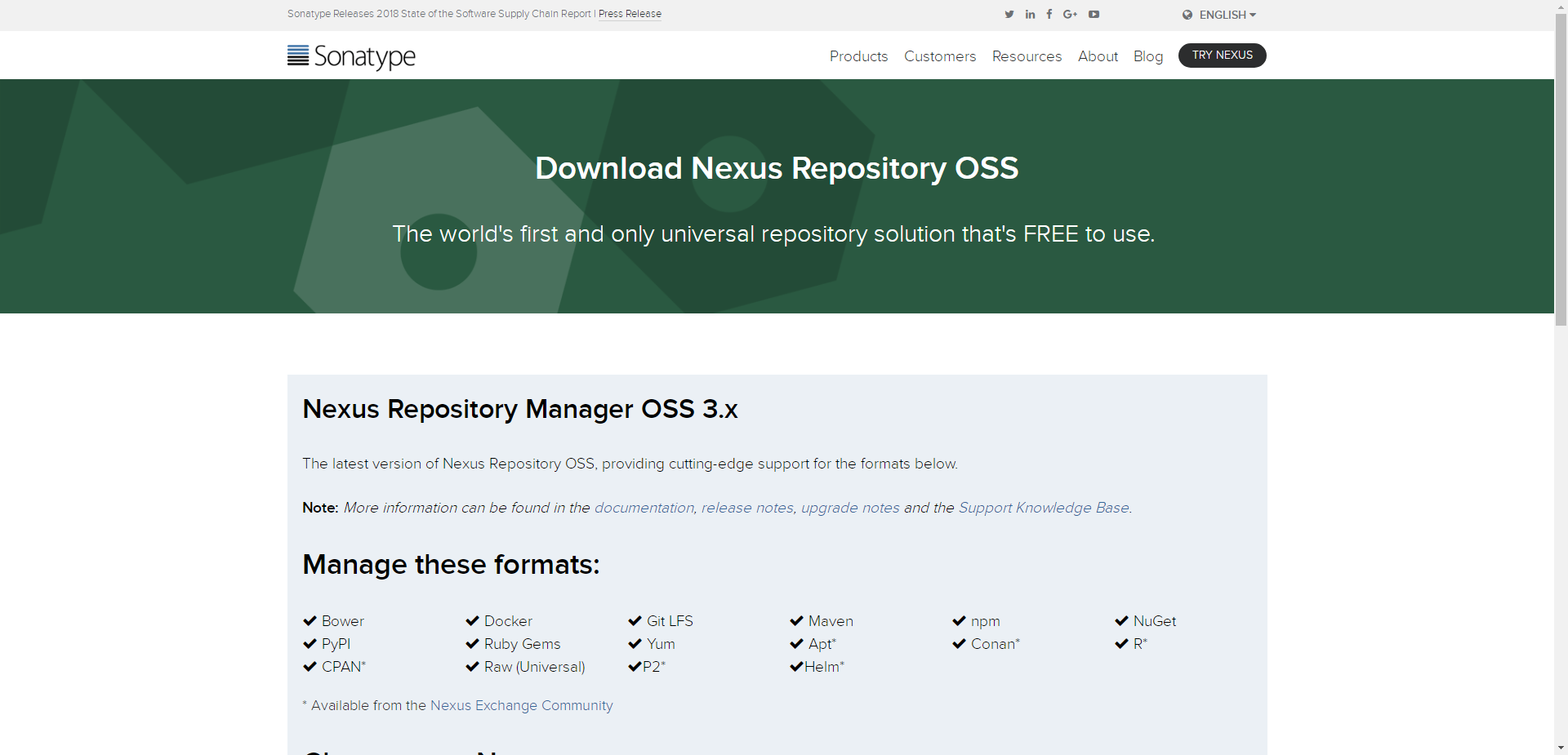
|
|||
|
|
|
|||
|
|
本人希望将 Nexus 部署在 Linux 机器,所以选用的是 Unix 版本。
|
|||
|
|
|
|||
|
|
这里,如果想通过命令方式直接下载(比如用脚本安装),可以在[官方历史发布版本页面](https://help.sonatype.com/repomanager3/download/download-archives---repository-manager-3)中找到合适版本,然后执行以下命令:
|
|||
|
|
|
|||
|
|
```sh
|
|||
|
|
wget -O /opt/maven/nexus-unix.tar.gz http://download.sonatype.com/nexus/3/nexus-3.13.0-01-unix.tar.gz
|
|||
|
|
tar -zxf nexus-unix.tar.gz
|
|||
|
|
```
|
|||
|
|
|
|||
|
|
解压后,有两个目录:
|
|||
|
|
|
|||
|
|
- nexus-3.13.0-01 - 包含了 Nexus 运行所需要的文件。是 Nexus 运行必须的。
|
|||
|
|
- sonatype-work - 包含了 Nexus 生成的配置文件、日志文件、仓库文件等。当我们需要备份 Nexus 的时候默认备份此目录即可。
|
|||
|
|
|
|||
|
|
## 启动停止 Nexus
|
|||
|
|
|
|||
|
|
进入 nexus-3.13.0-01/bin 目录,有一个可执行脚本 nexus。
|
|||
|
|
|
|||
|
|
执行 `./nexus`,可以查看允许执行的参数,如下所示,含义可谓一目了然:
|
|||
|
|
|
|||
|
|
```sh
|
|||
|
|
$ ./nexus
|
|||
|
|
Usage: ./nexus {start|stop|run|run-redirect|status|restart|force-reload}
|
|||
|
|
```
|
|||
|
|
|
|||
|
|
- 启动 nexus - `./nexus start`
|
|||
|
|
- 停止 nexus -
|
|||
|
|
|
|||
|
|
启动成功后,在浏览器中访问 `http://<ip>:8081`,欢迎页面如下图所示:
|
|||
|
|
|
|||
|
|
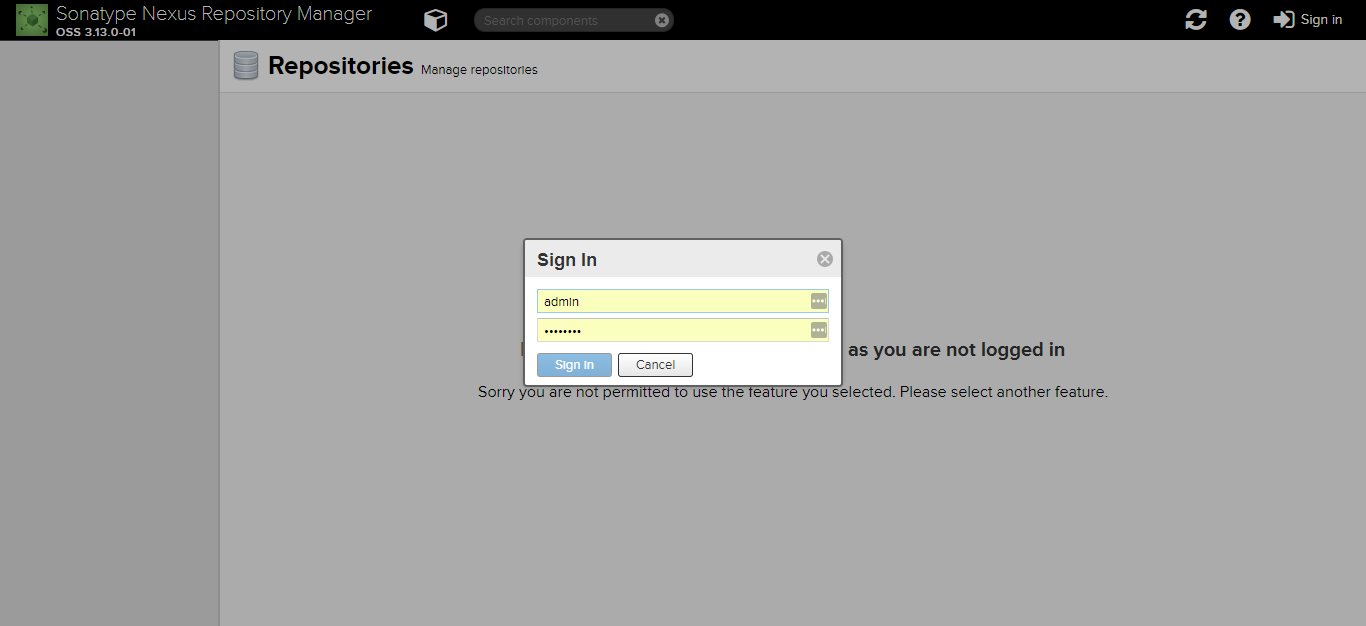
|
|||
|
|
|
|||
|
|
点击右上角 Sign in 登录,默认用户名/密码为:admin/admin123。
|
|||
|
|
|
|||
|
|
有必要提一下的是,在 Nexus 的 Repositories 管理页面,展示了可用的 maven 仓库,如下图所示:
|
|||
|
|
|
|||
|
|
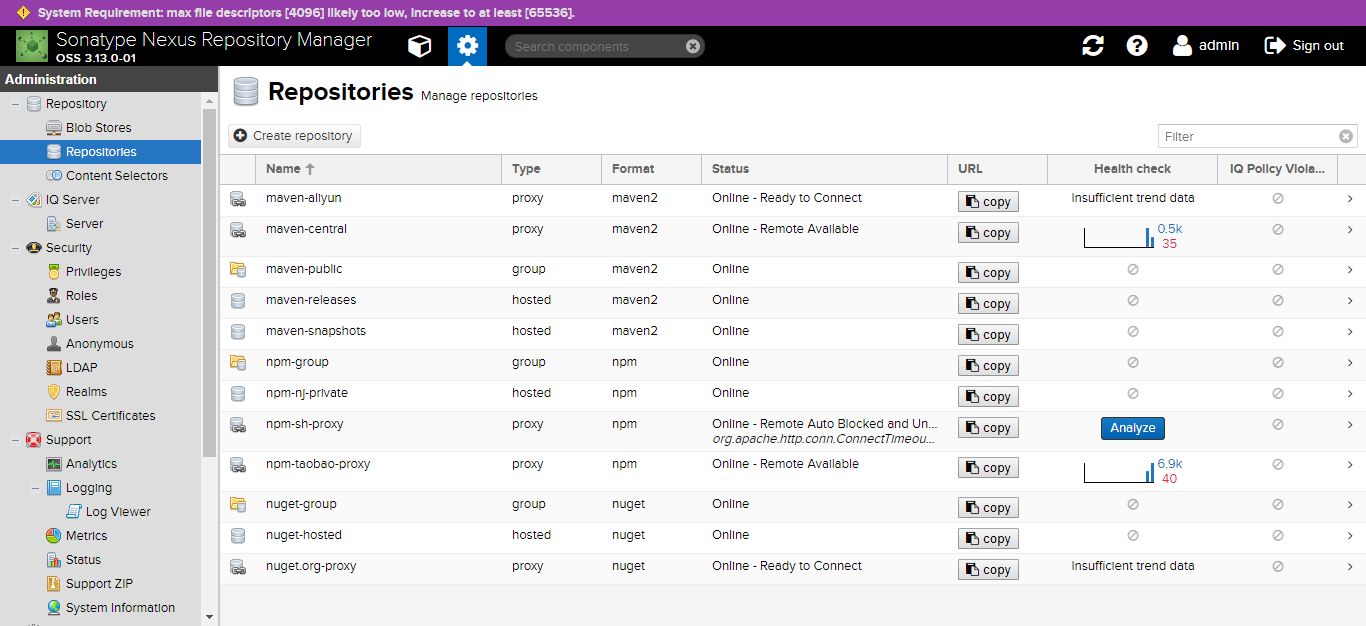
|
|||
|
|
|
|||
|
|
> 说明:
|
|||
|
|
>
|
|||
|
|
> - maven-central - maven 中央库(如果没有配置 mirror,默认就从这里下载 jar 包),从 https://repo1.maven.org/maven2/ 获取资源
|
|||
|
|
> - maven-releases - 存储私有仓库的发行版 jar 包
|
|||
|
|
> - maven-snapshots - 存储私有仓库的快照版(调试版本) jar 包
|
|||
|
|
> - maven-public - 私有仓库的公共空间,把上面三个仓库组合在一起对外提供服务,在本地 maven 基础配置 settings.xml 中使用。
|
|||
|
|
|
|||
|
|
## 使用 Nexus
|
|||
|
|
|
|||
|
|
如果要使用 Nexus,还必须在 settings.xml 和 pom.xml 中配置认证信息。
|
|||
|
|
|
|||
|
|
### 配置 settings.xml
|
|||
|
|
|
|||
|
|
一份完整的 `settings.xml`:
|
|||
|
|
|
|||
|
|
```xml
|
|||
|
|
<?xml version="1.0" encoding="UTF-8"?>
|
|||
|
|
|
|||
|
|
<settings xmlns="http://maven.apache.org/SETTINGS/1.0.0"
|
|||
|
|
xmlns:xsi="http://www.w3.org/2001/XMLSchema-instance" xsi:schemaLocation="http://maven.apache.org/SETTINGS/1.0.0 http://maven.apache.org/xsd/settings-1.0.0.xsd">
|
|||
|
|
<pluginGroups>
|
|||
|
|
<pluginGroup>org.sonatype.plugins</pluginGroup>
|
|||
|
|
</pluginGroups>
|
|||
|
|
|
|||
|
|
<!-- Maven 私服账号信息 -->
|
|||
|
|
<servers>
|
|||
|
|
<server>
|
|||
|
|
<id>releases</id>
|
|||
|
|
<username>admin</username>
|
|||
|
|
<password>admin123</password>
|
|||
|
|
</server>
|
|||
|
|
<server>
|
|||
|
|
<id>snapshots</id>
|
|||
|
|
<username>admin</username>
|
|||
|
|
<password>admin123</password>
|
|||
|
|
</server>
|
|||
|
|
</servers>
|
|||
|
|
|
|||
|
|
<!-- jar 包下载地址 -->
|
|||
|
|
<mirrors>
|
|||
|
|
<mirror>
|
|||
|
|
<id>public</id>
|
|||
|
|
<mirrorOf>*</mirrorOf>
|
|||
|
|
<url>http://10.255.255.224:8081/repository/maven-public/</url>
|
|||
|
|
</mirror>
|
|||
|
|
</mirrors>
|
|||
|
|
|
|||
|
|
<profiles>
|
|||
|
|
<profile>
|
|||
|
|
<id>zp</id>
|
|||
|
|
<repositories>
|
|||
|
|
<repository>
|
|||
|
|
<id>central</id>
|
|||
|
|
<url>http://central</url>
|
|||
|
|
<releases>
|
|||
|
|
<enabled>true</enabled>
|
|||
|
|
</releases>
|
|||
|
|
<snapshots>
|
|||
|
|
<enabled>true</enabled>
|
|||
|
|
</snapshots>
|
|||
|
|
</repository>
|
|||
|
|
</repositories>
|
|||
|
|
<pluginRepositories>
|
|||
|
|
<pluginRepository>
|
|||
|
|
<id>central</id>
|
|||
|
|
<url>http://central</url>
|
|||
|
|
<releases>
|
|||
|
|
<enabled>true</enabled>
|
|||
|
|
</releases>
|
|||
|
|
<snapshots>
|
|||
|
|
<enabled>true</enabled>
|
|||
|
|
<updatePolicy>always</updatePolicy>
|
|||
|
|
</snapshots>
|
|||
|
|
</pluginRepository>
|
|||
|
|
</pluginRepositories>
|
|||
|
|
</profile>
|
|||
|
|
</profiles>
|
|||
|
|
|
|||
|
|
<activeProfiles>
|
|||
|
|
<activeProfile>zp</activeProfile>
|
|||
|
|
</activeProfiles>
|
|||
|
|
</settings>
|
|||
|
|
```
|
|||
|
|
|
|||
|
|
### 配置 pom.xml
|
|||
|
|
|
|||
|
|
在 pom.xml 中添加如下配置:
|
|||
|
|
|
|||
|
|
```xml
|
|||
|
|
<distributionManagement>
|
|||
|
|
<repository>
|
|||
|
|
<id>releases</id>
|
|||
|
|
<name>Releases</name>
|
|||
|
|
<url>http://10.255.255.224:8081/repository/maven-releases</url>
|
|||
|
|
</repository>
|
|||
|
|
<snapshotRepository>
|
|||
|
|
<id>snapshots</id>
|
|||
|
|
<name>Snapshot</name>
|
|||
|
|
<url>http://10.255.255.224:8081/repository/maven-snapshots</url>
|
|||
|
|
</snapshotRepository>
|
|||
|
|
</distributionManagement>
|
|||
|
|
```
|
|||
|
|
|
|||
|
|
> 注意:
|
|||
|
|
>
|
|||
|
|
> - `<repository>` 和 `<snapshotRepository>` 的 id 必须和 `settings.xml` 配置文件中的 `<server>` 标签中的 id 匹配。
|
|||
|
|
> - `<url>` 标签的地址需要和 maven 私服的地址匹配。
|
|||
|
|
|
|||
|
|
### 执行 maven 构建
|
|||
|
|
|
|||
|
|
如果要使用 settings.xml 中的私服配置,必须通过指定 `-P zp` 来激活 profile。
|
|||
|
|
|
|||
|
|
示例:
|
|||
|
|
|
|||
|
|
```sh
|
|||
|
|
# 编译并打包 maven 项目
|
|||
|
|
$ mvn clean package -Dmaven.skip.test=true -P zp
|
|||
|
|
|
|||
|
|
# 编译并上传 maven 交付件(jar 包)
|
|||
|
|
$ mvn clean deploy -Dmaven.skip.test=true -P zp
|
|||
|
|
```
|
|||
|
|
|
|||
|
|
## 参考资料
|
|||
|
|
|
|||
|
|
- https://www.cnblogs.com/hoobey/p/6102382.html
|
|||
|
|
- https://blog.csdn.net/wzygis/article/details/49276779
|
|||
|
|
- https://blog.csdn.net/clj198606061111/article/details/52200928
|