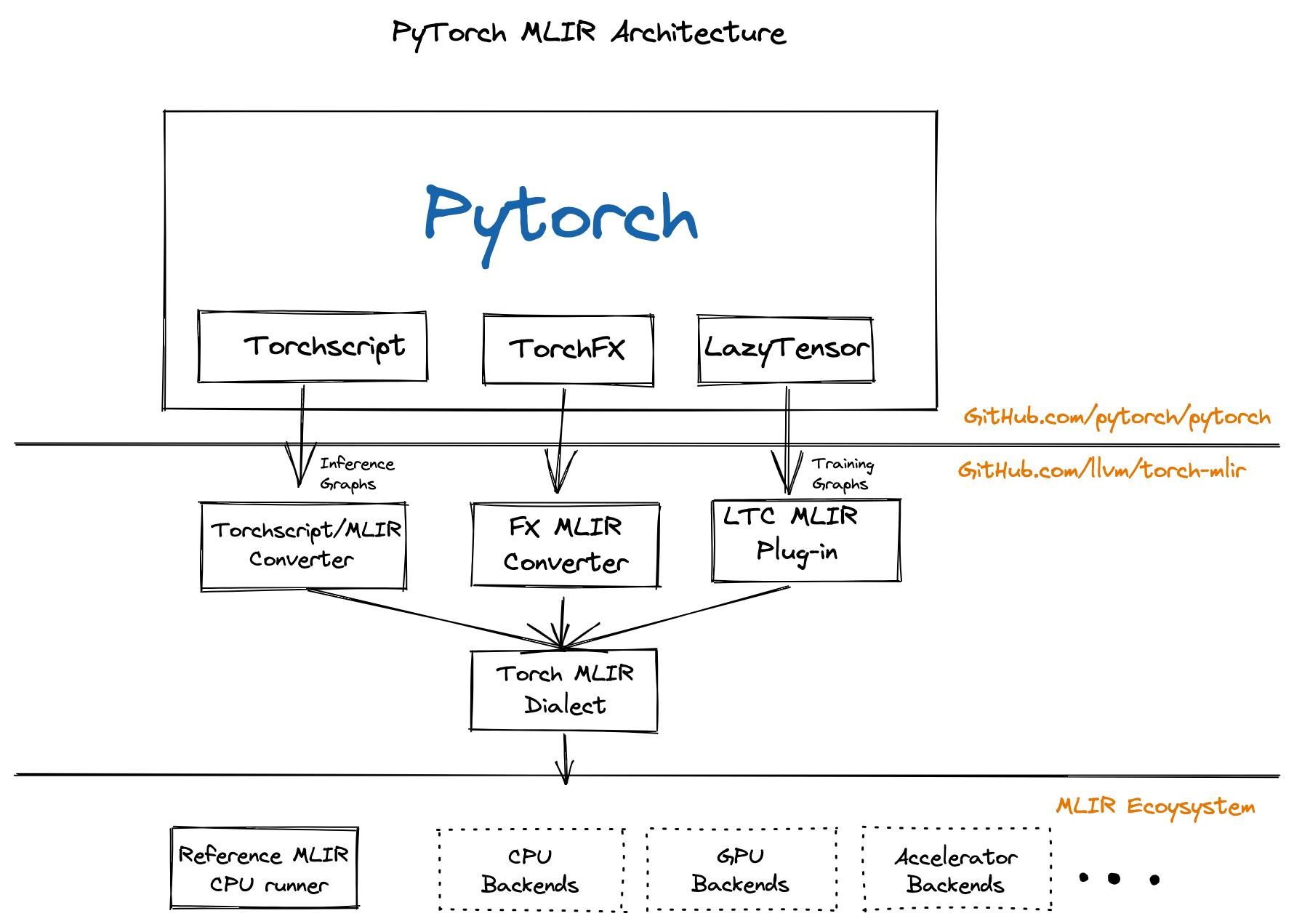|
|
||
|---|---|---|
| .github/workflows | ||
| build_tools | ||
| cmake/modules | ||
| docs/roadmaps | ||
| e2e_testing/torchscript | ||
| examples | ||
| external | ||
| include | ||
| lib | ||
| python | ||
| test | ||
| tools | ||
| .clang-format | ||
| .gitignore | ||
| .gitmodules | ||
| .style.yapf | ||
| CMakeLists.txt | ||
| LICENSE | ||
| README.md | ||
| Torch-MLIR.png | ||
README.md
torch-mlir
The Torch-MLIR project aims to provide first class support from the Pytorch ecosystem to the MLIR ecosystem.
This project is participating in the LLVM Incubator process: as such, it is not part of any official LLVM release. While incubation status is not necessarily a reflection of the completeness or stability of the code, it does indicate that the project is not yet endorsed as a component of LLVM.
Pytorch An open source machine learning framework that accelerates the path from research prototyping to production deployment.
MLIR The MLIR project is a novel approach to building reusable and extensible compiler infrastructure. MLIR aims to address software fragmentation, improve compilation for heterogeneous hardware, significantly reduce the cost of building domain specific compilers, and aid in connecting existing compilers together.
Torch-MLIR Multiple Vendors use MLIR as the middle layer mapping from Platform Frameworks like Pytorch, JAX, Tensorflow onto MLIR and then progressively lower down to their target hardware. We have seen half a dozen custom lowerings from PyTorch to MLIR. Having a canonical lowering from the Pytorch ecosystem to the MLIR ecosystem would provide much needed relief to Hardware Vendors to focus on their unique value rather than implementing another Pytorch frontend for MLIR. It would be similar to current hardware vendors adding LLVM target support instead of each one also implementing the Clang/C++ frontend.
All the roads from PyTorch to Torch MLIR Dialect
We have few paths to lower down to the Torch MLIR Dialect.
- Torchscript This is the most tested path down to Torch MLIR Dialect.
- TorchFX This provides a path to lower from TorchFX down to MLIR. This a functional prototype that we expect to mature as TorchFX matures
- Lazy Tensor Core (Based on lazy-tensor-core staging branch) This path provides the upcoming LTC path of capture. It is based of an unstable devel branch but is the closest way for you to adapt any existing torch_xla derivatives.
- “ACAP” - Deprecated torch_xla based capture Mentioned here for completeness.
Examples
There are few examples of lowering down via path from PyTorch to MLIR and using the “mlir-cpu-runner” to target a CPU backend. Obviously this is just a starting point and you can import this project into your larger MLIR projects to continue lowering to target GPUs and other Accelerators.
Quick Build and Install with PyTorch
Instructions below go in to detail about how to get a functioning development setup. But to just build and install into a local python instance, the instructions are simple. This support is new and we still need to get dependencies pinned and make these packages distributable. This should work locally, though:
python -m pip install --pre torch torchvision -f https://download.pytorch.org/whl/nightly/cpu/torch_nightly.html
./build_tools/build_python_wheels.sh
Project Communication
#mlir-npcompchannel on the LLVM Discord- issues/PR's on this github repo
mlir-npcompsection of LLVM Discourse
Architecture
The compiler is separated into:
- Frontend importer: Translates from various AST levels to corresponding MLIR dialects.
- Frontend compiler: MLIR passes and conversions, mostly operating on the basicpy and numpy dialects.
- Backend compiler and runtime: Some effort has been taken to make this pluggable, but right now, only the IREE Backend exists. There is in-tree work to also build a minimal reference backend directly targeting LLVM.
Repository Layout
The project is roughly split into the following areas of code:
- User-facing Python code
- C++ include and lib trees, following LLVM/MLIR conventions
- LIT testing trees:
- test: Lit/FileCheck tests covering core MLIR based infra
- test/Python/Compiler: Lit test suite that drive the compiler infra from Python
- backend_test: Lit test suites conditionally enabled for each backend
- tools: Scripts and binaries (npcomp-opt, refback-run, etc)
Interactive Use
The cmake configuration populates symlinks in the build/python directory
mirroring the source layout. This allows edit-run without rebuilding (unless
if files are added/removed).
For using with any interactive tooling (python3, Jupyter/Colab, etc) it should be
sufficient to add python_packages/npcomp_torch/ and python_packages/npcomp_core/
directories under build directory to PYTHONPATH
export PYTHONPATH=$(cd build && pwd)/python_packages/npcomp_torch:$(cd build && pwd)/python_packages/npcomp_core
Note that running the build_tools/write_env_file.sh script will output a .env
file in the workspace folder with the correct PYTHONPATH set. This allows
tools like VSCode to work by default for debugging.
Notes:
- Python sources are symlinked to the output directory at configure time. Adding sources will require a reconfigure. Editing should not.
- It is a very common issue to have both python 2.7 (aka. "python") and python 3.x (aka. "python3") on a system at a time (and we can only hope that one day this ends). Since the native library at development time binds to a specific version, if you try to run with a different python, you will get an error about the "native" module not being found.
Compiler development
For bash users, adding the following to your .bashrc defines some aliases
that are useful during compiler development, such as shortcuts for builing
and running npcomp-opt.
source $WHERE_YOU_CHECKED_OUT_NPCOMP/tools/bash_helpers.sh
Build Instructions
Common prep
# From checkout directory.
git submodule init
git submodule update
# Use clang and lld to build (optional but recommended).
LLVM_VERSION=10
export CC=clang-$LLVM_VERSION
export CXX=clang++-$LLVM_VERSION
export LDFLAGS=-fuse-ld=$(which ld.lld-$LLVM_VERSION)
# run write_env_file.sh to emit a .env file with needed
# PYTHONPATH setup.
./build_tools/write_env_file.sh
Vanilla - numpy-only, no pytorch
# Configure npcomp.
cmake -GNinja -Bbuild -DCMAKE_BUILD_TYPE=Release .
# Build and run tests
# ./build_tools/test_all.sh runs all of these commands.
cd build
ninja
ninja check-npcomp
With PyTorch integration
# Install PyTorch. We currently track and require the nighly build.
# If a usable PyTorch package is installed, the default cmake settings will
# enable the PyTorch frontend.
pip3 install --pre torch torchvision -f https://download.pytorch.org/whl/nightly/cpu/torch_nightly.html
cmake ...
ninja check-frontends-pytorch # If building with PyTorch
PyTorch Frontend (via docker container)
Create docker image (or follow your own preferences):
- Mount the (host) source directory to
/src/mlir-npcomp(in the container). - Mount the
/builddirectory (in the container) appropriately for your case.
docker build docker/pytorch-nightly --tag local/npcomp:build-pytorch-nightly
docker volume create npcomp-build
Shell into docker image:
docker run \
--mount type=bind,source=path/to/mlir-npcomp,target=/src/mlir-npcomp \
--mount source=npcomp-build,target=/build \
--rm -it local/npcomp:build-pytorch-nightly /bin/bash
Build/test npcomp (from within docker image):
# From within the docker image.
cd /src/mlir-npcomp
cmake -GNinja -B/build/npcomp -DCMAKE_BUILD_TYPE=Release .
cmake --build /build/npcomp --target check-npcomp check-frontends-pytorch
IREE Backend (from IREE packages)
# We currently track and require the latest snapshot.
pip3 install iree-compiler-snapshot iree-runtime-snapshot -f https://github.com/google/iree/releases
# Run TorchScript E2E tests targeting IREE.
# Make sure to run "PyTorch Frontend" setup instructions first.
tools/torchscript_e2e_test.sh --config=iree
IREE Backend (from local IREE build)
This configuration is useful for iterating locally, as you can poke/debug/rebuild things in IREE.
# Locally build IREE.
# See https://google.github.io/iree/building-from-source/getting-started/
# Make sure IREE is configured with `-DIREE_BUILD_PYTHON_BINDINGS=ON`.
# Add IREE's Python bindings to PYTHONPATH.
echo 'PYTHONPATH="${PYTHONPATH}:/path/to/iree-build/bindings/python"' >> .env
# Run TorchScript E2E tests targeting IREE.
# Make sure to run "PyTorch Frontend" setup instructions first.
tools/torchscript_e2e_test.sh --config=iree
Additional end-to-end tests with heavy dependencies (heavydep tests)
Some end-to-end tests require additional dependencies which don't make sense to include as part of the default npcomp setup. Additionally, these dependencies often don't work with the same HEAD PyTorch version that npcomp builds against at the C++ level.
We have a self-contained script that generates all the needed artifacts from a self-contained virtual environment. It can be used like so:
# Build the virtual environment in the specified directory and generate the
# serialized test artifacts in the other specified directory.
# This command is safe to re-run if you have already built the virtual
# environment and just changed the tests.
build_tools/torchscript_e2e_heavydep_tests/generate_serialized_tests.sh \
path/to/heavydep_venv \
path/to/heavydep_serialized_tests
# Add the --serialized-test-dir flag to point at the directory containing the
# serialized tests. All other functionality is the same as the normal invocation
# of torchscript_e2e_test.sh, but the serialized tests will be available.
tools/torchscript_e2e_test.sh --serialized-test-dir=path/to/heavydep_serialized_tests
The tests use the same (pure-Python) test framework as the normal
torchscript_e2e_test.sh, but the tests are added in
build_tools/torchscript_e2e_heavydep_tests instead of
frontends/pytorch/e2e_testing/torchscript.
We rely critically on serialized TorchScript compatibility across PyTorch
versions to transport the tests + pure-Python compatibility of the torch
API, which has worked well so far.
VSCode with a Docker Dev Image
Start a docker dev container based on our image
Assumes that mlir-npcomp is checked out locally under ~/src/mlir-npcomp.
See docker_shell_funcs.sh for commands to modify if different.
# Build/start the container.
# Follow instructions here to allow running `docker` without `sudo`:
# https://docs.docker.com/engine/install/linux-postinstall/
source ./build_tools/docker_shell_funcs.sh
npcomp_docker_build # Only needed first time/on updates to docker files.
npcomp_docker_start
# Get an interactive shell to the container and initial build.
npcomp_docker_login
# Stop the container (when done).
npcomp_docker_stop
Configure VSCode:
First, install the VSCode Docker
extension and VSCode Remote - Containers extension.
Follow instructions here to allow running docker without sudo,
otherwise VSCode won't be able to use docker
https://docs.docker.com/engine/install/linux-postinstall/
(Note that VSCode has some daemons that you will need to kill/restart for
the instructions there to take effect; consider just rebooting your
machine)
Attach to your running container by opening the Docker extension tab (left panel), right clicking on the container name, and selecting "Attach Visual Studio code". The container name if you are using docker_shell_funcs.sh is npcomp.
Install extensions in container:
- CMake Tools
- C/C++
- C++ Intellisense
Add workspace folders:
mlir-npcompsource folderexternal/llvm-projectsource folder
Configure general settings:
Ctrl-Shift-P > Preferences: Open Settings (UI)
- For
mlir-npcompfolder:Cmake: Build directory:/build/npcomp- Uncheck
Cmake: Configure On EditandCmake: Configure on Open
- For
llvm-projectfolder:Cmake: Build directory:/build/llvm-build- Uncheck
Cmake: Configure On EditandCmake: Configure on Open
Configure Intellisense:
Ctrl-Shift-P > C/C++: Edit Configurations (UI)
- Open C/C++ config (for each project folder):
- Under Advanced, Compile Commands:
- set
/build/npcomp/compile_commands.jsonfor mlir-npcomp - set
/build/llvm-build/compile_commands.jsonfor llvm-project
- set
- Under Advanced, Compile Commands:
- Open a C++ file, give it a few seconds and see if you get code completion (press CTRL-Space).
Make sure to save your workspace (prefer a local folder with the "Use Local" button)!