2020-02-11 13:11:30 +08:00
|
|
|
|
# 定时任务 - crontab
|
|
|
|
|
|
|
|
|
|
|
|
> 环境:CentOS
|
|
|
|
|
|
|
|
|
|
|
|
通过 `crontab` 命令,我们可以在固定的间隔时间执行指定的系统指令或 shell script 脚本。时间间隔的单位可以是分钟、小时、日、月、周及以上的任意组合。这个命令非常适合周期性的日志分析或数据备份等工作。
|
|
|
|
|
|
|
|
|
|
|
|
## crond 服务
|
|
|
|
|
|
|
|
|
|
|
|
Linux 通过 crond 服务来支持 crontab。
|
|
|
|
|
|
|
|
|
|
|
|
### 检查 `crond` 服务
|
|
|
|
|
|
|
|
|
|
|
|
使用 `systemctl list-unit-files` 命令确认 `crond` 服务是否已安装。
|
|
|
|
|
|
|
|
|
|
|
|
```shell
|
|
|
|
|
|
$ systemctl list-unit-files | grep crond
|
|
|
|
|
|
crond.service enabled
|
|
|
|
|
|
```
|
|
|
|
|
|
|
|
|
|
|
|
如果为 enabled,表示服务正运行。
|
|
|
|
|
|
|
|
|
|
|
|
### crond 服务命令
|
|
|
|
|
|
|
|
|
|
|
|
开机自动启动 crond 服务:`chkconfig crond on`
|
|
|
|
|
|
|
|
|
|
|
|
或者,按以下命令手动启动:
|
|
|
|
|
|
|
|
|
|
|
|
```shell
|
|
|
|
|
|
systemctl enable crond.service # 开启服务(开机自动启动服务)
|
|
|
|
|
|
systemctl disable crond.service # 关闭服务(开机不会自动启动服务)
|
|
|
|
|
|
systemctl start crond.service # 启动服务
|
|
|
|
|
|
systemctl stop crond.service # 停止服务
|
|
|
|
|
|
systemctl restart crond.service # 重启服务
|
|
|
|
|
|
systemctl reload crond.service # 重新载入配置
|
|
|
|
|
|
systemctl status crond.service # 查看服务状态
|
|
|
|
|
|
```
|
|
|
|
|
|
|
|
|
|
|
|
## crontab
|
|
|
|
|
|
|
|
|
|
|
|
### crontab 命令
|
|
|
|
|
|
|
|
|
|
|
|
crontab 命令格式如下:
|
|
|
|
|
|
|
|
|
|
|
|
```shell
|
|
|
|
|
|
crontab [-u user] file crontab [-u user] [ -e | -l | -r ]
|
|
|
|
|
|
```
|
|
|
|
|
|
|
|
|
|
|
|
说明:
|
|
|
|
|
|
|
|
|
|
|
|
- `-u user`:用来设定某个用户的 crontab 服务;
|
|
|
|
|
|
- `file`:file 是命令文件的名字,表示将 file 做为 crontab 的任务列表文件并载入 crontab。如果在命令行中没有指定这个文件,crontab 命令将接受标准输入(键盘)上键入的命令,并将它们载入 crontab。
|
|
|
|
|
|
- `-e`:编辑某个用户的 crontab 文件内容。如果不指定用户,则表示编辑当前用户的 crontab 文件。
|
|
|
|
|
|
- `-l`:显示某个用户的 crontab 文件内容,如果不指定用户,则表示显示当前用户的 crontab 文件内容。
|
|
|
|
|
|
- `-r`:从/var/spool/cron 目录中删除某个用户的 crontab 文件,如果不指定用户,则默认删除当前用户的 crontab 文件。
|
|
|
|
|
|
- `-i`:在删除用户的 crontab 文件时给确认提示。
|
|
|
|
|
|
|
|
|
|
|
|
有两种方法写入定时任务:
|
|
|
|
|
|
|
|
|
|
|
|
- 在命令行输入:`crontab -e` 然后添加相应的任务,存盘退出。
|
|
|
|
|
|
- 直接编辑 `/etc/crontab` 文件,即 `vi /etc/crontab`,添加相应的任务。
|
|
|
|
|
|
|
|
|
|
|
|
### crontab 文件
|
|
|
|
|
|
|
|
|
|
|
|
crontab 要执行的定时任务都被保存在 `/etc/crontab` 文件中。
|
|
|
|
|
|
|
|
|
|
|
|
crontab 的文件格式如下:
|
|
|
|
|
|
|
2021-05-13 17:24:59 +08:00
|
|
|
|
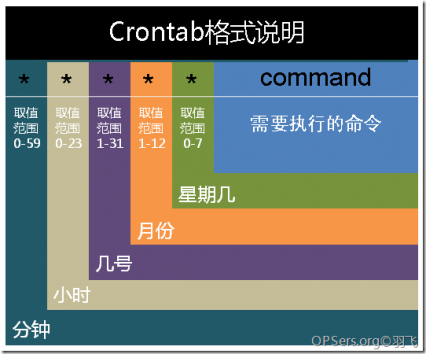
|
2020-02-11 13:11:30 +08:00
|
|
|
|
|
|
|
|
|
|
#### 标准字段
|
|
|
|
|
|
|
|
|
|
|
|
**逗号**用于分隔列表。例如,在第 5 个字段(星期几)中使用 `MON,WED,FRI` 表示周一、周三和周五。
|
|
|
|
|
|
|
|
|
|
|
|
**连字符**定义范围。例如,`2000-2010` 表示 2000 年至 2010 年期间的每年,包括 2000 年和 2010 年。
|
|
|
|
|
|
|
|
|
|
|
|
除非用反斜杠(\)转义,否则命令中的**百分号(%)**会被替换成换行符,第一个百分号后面的所有数据都会作为标准输入发送给命令。
|
|
|
|
|
|
|
|
|
|
|
|
| 字段 | 是否必填 | 允许值 | 允许特殊字符 |
|
|
|
|
|
|
| :----------- | :------- | :-------------- | :----------- |
|
|
|
|
|
|
| Minutes | 是 | 0–59 | `*`,`-` |
|
|
|
|
|
|
| Hours | 是 | 0–23 | `*`,`-` |
|
|
|
|
|
|
| Day of month | 是 | 1–31 | `*`,`-` |
|
|
|
|
|
|
| Month | 是 | 1–12 or JAN–DEC | `*`,`-` |
|
|
|
|
|
|
| Day of week | 是 | 0–6 or SUN–SAT | `*`,`-` |
|
|
|
|
|
|
|
|
|
|
|
|
`/etc/crontab` 文件示例:
|
|
|
|
|
|
|
|
|
|
|
|
```shell
|
|
|
|
|
|
SHELL=/bin/bash
|
|
|
|
|
|
PATH=/sbin:/bin:/usr/sbin:/usr/bin
|
|
|
|
|
|
MAILTO=root
|
|
|
|
|
|
|
|
|
|
|
|
# For details see man 4 crontabs
|
|
|
|
|
|
|
|
|
|
|
|
# Example of job definition:
|
|
|
|
|
|
# .---------------- minute (0 - 59)
|
|
|
|
|
|
# | .------------- hour (0 - 23)
|
|
|
|
|
|
# | | .---------- day of month (1 - 31)
|
|
|
|
|
|
# | | | .------- month (1 - 12) OR jan,feb,mar,apr ...
|
|
|
|
|
|
# | | | | .---- day of week (0 - 6) (Sunday=0 or 7) OR sun,mon,tue,wed,thu,fri,sat
|
|
|
|
|
|
# | | | | |
|
|
|
|
|
|
# * * * * * user-name command to be executed
|
|
|
|
|
|
|
|
|
|
|
|
# 每两个小时以root身份执行 /home/hello.sh 脚本
|
|
|
|
|
|
0 */2 * * * root /home/hello.sh
|
|
|
|
|
|
```
|
|
|
|
|
|
|
|
|
|
|
|
### crontab 实例
|
|
|
|
|
|
|
|
|
|
|
|
#### 实例 1:每 1 分钟执行一次 myCommand
|
|
|
|
|
|
|
|
|
|
|
|
```shell
|
|
|
|
|
|
* * * * * myCommand
|
|
|
|
|
|
```
|
|
|
|
|
|
|
|
|
|
|
|
#### 实例 2:每小时的第 3 和第 15 分钟执行
|
|
|
|
|
|
|
|
|
|
|
|
```shell
|
|
|
|
|
|
3,15 * * * * myCommand
|
|
|
|
|
|
```
|
|
|
|
|
|
|
|
|
|
|
|
#### 实例 3:在上午 8 点到 11 点的第 3 和第 15 分钟执行
|
|
|
|
|
|
|
|
|
|
|
|
```shell
|
|
|
|
|
|
3,15 8-11 * * * myCommand
|
|
|
|
|
|
```
|
|
|
|
|
|
|
|
|
|
|
|
#### 实例 4:每隔两天的上午 8 点到 11 点的第 3 和第 15 分钟执行
|
|
|
|
|
|
|
|
|
|
|
|
```shell
|
|
|
|
|
|
3,15 8-11 */2 * * myCommand
|
|
|
|
|
|
```
|
|
|
|
|
|
|
|
|
|
|
|
#### 实例 5:每周一上午 8 点到 11 点的第 3 和第 15 分钟执行
|
|
|
|
|
|
|
|
|
|
|
|
```shell
|
|
|
|
|
|
3,15 8-11 * * 1 myCommand
|
|
|
|
|
|
```
|
|
|
|
|
|
|
|
|
|
|
|
#### 实例 6:每晚的 21:30 重启 smb
|
|
|
|
|
|
|
|
|
|
|
|
```shell
|
|
|
|
|
|
30 21 * * * /etc/init.d/smb restart
|
|
|
|
|
|
```
|
|
|
|
|
|
|
|
|
|
|
|
#### 实例 7:每月 1、10、22 日的 4 : 45 重启 smb
|
|
|
|
|
|
|
|
|
|
|
|
```shell
|
|
|
|
|
|
45 4 1,10,22 * * /etc/init.d/smb restart
|
|
|
|
|
|
```
|
|
|
|
|
|
|
|
|
|
|
|
#### 实例 8:每周六、周日的 1 : 10 重启 smb
|
|
|
|
|
|
|
|
|
|
|
|
```shell
|
|
|
|
|
|
10 1 * * 6,0 /etc/init.d/smb restart
|
|
|
|
|
|
```
|
|
|
|
|
|
|
|
|
|
|
|
#### 实例 9:每天 18 : 00 至 23 : 00 之间每隔 30 分钟重启 smb
|
|
|
|
|
|
|
|
|
|
|
|
```shell
|
|
|
|
|
|
0,30 18-23 * * * /etc/init.d/smb restart
|
|
|
|
|
|
```
|
|
|
|
|
|
|
|
|
|
|
|
#### 实例 10:每星期六的晚上 11 : 00 pm 重启 smb
|
|
|
|
|
|
|
|
|
|
|
|
```shell
|
|
|
|
|
|
0 23 * * 6 /etc/init.d/smb restart
|
|
|
|
|
|
```
|
|
|
|
|
|
|
|
|
|
|
|
#### 实例 11:每一小时重启 smb
|
|
|
|
|
|
|
|
|
|
|
|
```shell
|
2023-09-04 09:22:08 +08:00
|
|
|
|
0 * * * * /etc/init.d/smb restart
|
2020-02-11 13:11:30 +08:00
|
|
|
|
```
|
|
|
|
|
|
|
|
|
|
|
|
#### 实例 12:晚上 11 点到早上 7 点之间,每隔一小时重启 smb
|
|
|
|
|
|
|
|
|
|
|
|
```shell
|
|
|
|
|
|
0 23-7 * * * /etc/init.d/smb restart
|
|
|
|
|
|
```
|
|
|
|
|
|
|
|
|
|
|
|
## 参考资料
|
|
|
|
|
|
|
|
|
|
|
|
- **文章**
|
|
|
|
|
|
- [crontab 定时任务](https://linuxtools-rst.readthedocs.io/zh_CN/latest/tool/crontab.html)
|
|
|
|
|
|
- [linux 定时执行脚本](https://blog.csdn.net/z_yong_cool/article/details/79288397)
|
|
|
|
|
|
- **在线工具**
|
|
|
|
|
|
- [https://tool.lu/crontab/](https://tool.lu/crontab/)
|
|
|
|
|
|
- [https://cron.qqe2.com/](https://cron.qqe2.com/)
|